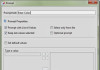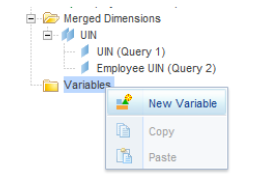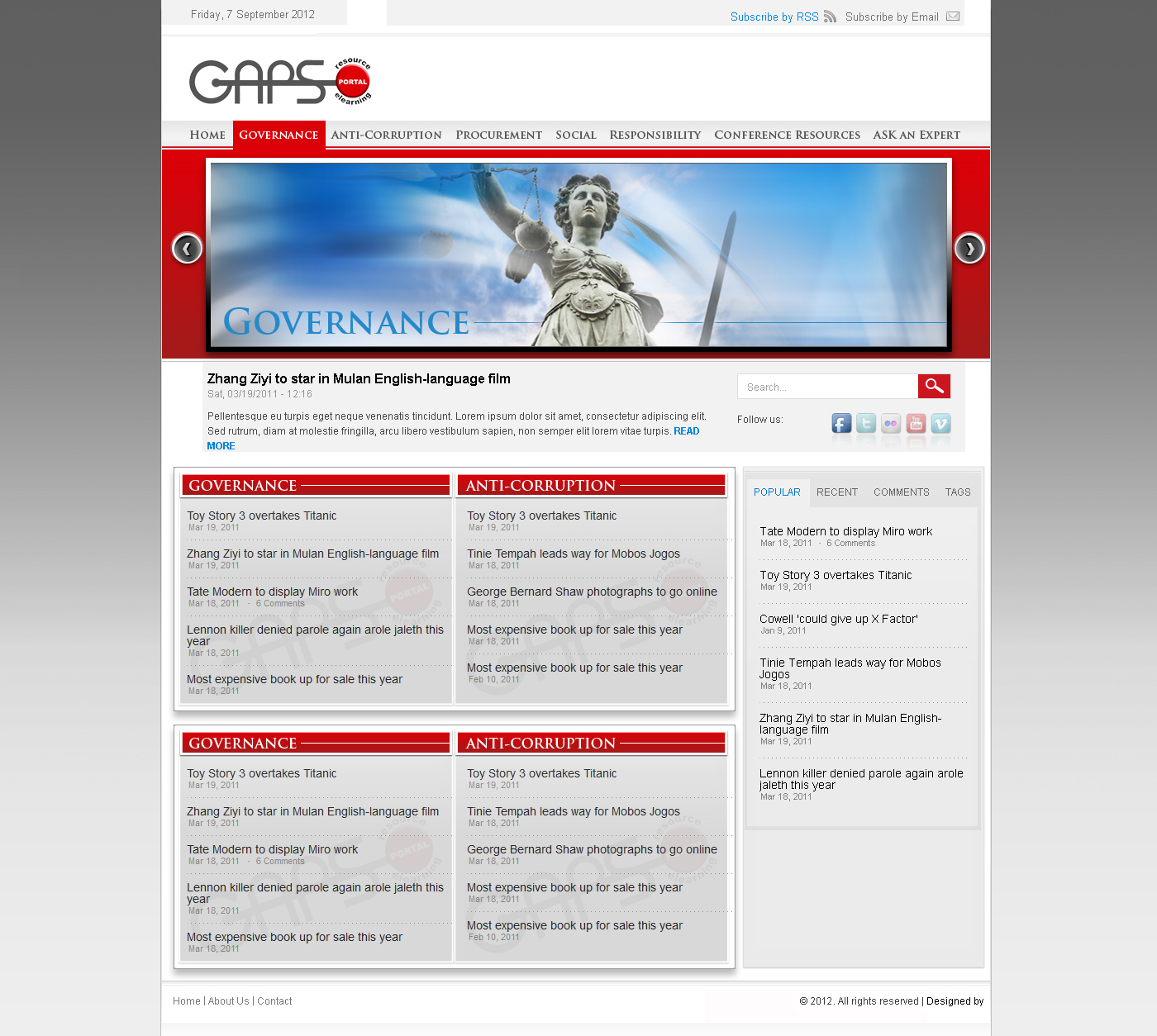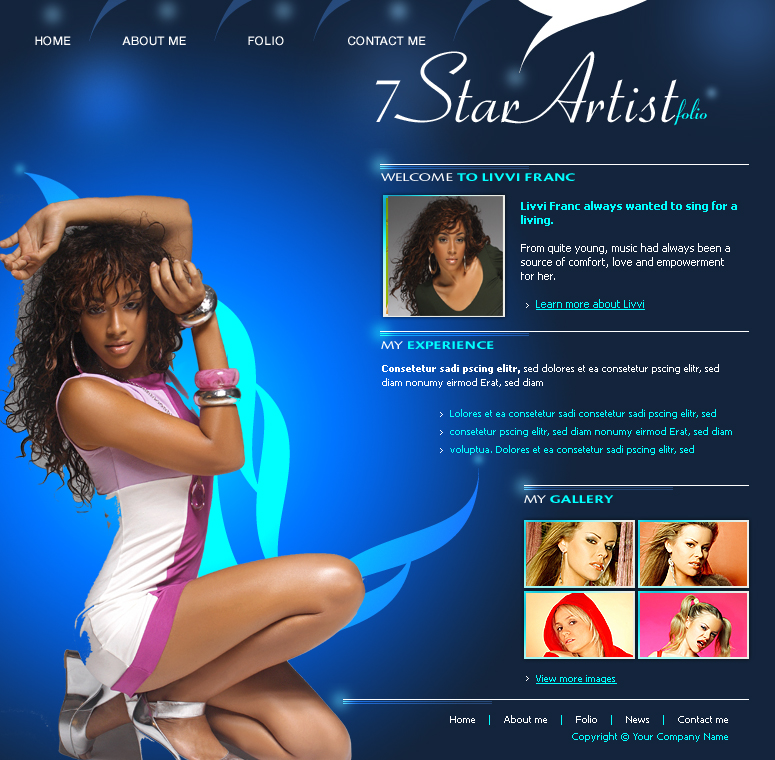SSH into your NAS using your preferred SSH client:
ssh admin@192.168.1.xx
Generate the SSH key pair:
ssh-keygen -t rsa -b 4096
Copy the Public Key to the Web Server
ssh-copy-id user@webserver.com or do it manually if ssh-copy is not installed
Copy the Public Key Manually to the Web Server
ssh user@webserver.com mkdir -p ~/.ssh chmod 700 ~/.ssh go to NAS to copy public key scp ~/.ssh/id_rsa.pub user@webserver.com:~/.ssh/temp_key.pub //append to authorized_keys, clean up and set permissions ssh user@webserver.com cat ~/.ssh/temp_key.pub >> ~/.ssh/authorized_keys rm ~/.ssh/temp_key.pub chmod 600 ~/.ssh/authorized_keys //test exit ssh user@webserver.com
If you are connecting and not using the root account
mkdir -p /var/services/homes/userName/.ssh cp /root/.ssh/id_rsa /var/services/homes/userName/.ssh/ chown -R userName:users /var/services/homes/userName/.ssh chmod 700 /var/services/homes/userName/.ssh chmod 600 /var/services/homes/userName/.ssh/id_rsa
// prevents prompt ssh -o StrictHostKeyChecking=no root@ftp.trinijunglejuice.com
This will:
- Automatically accept the new server’s key without prompting.
- Add the key to the
known_hostsfile for future connections.