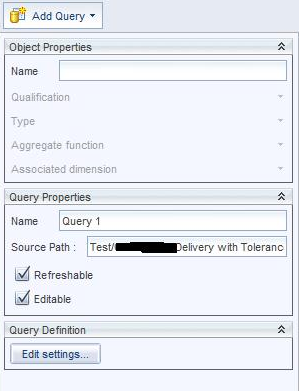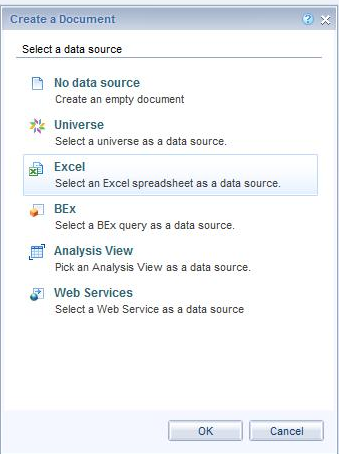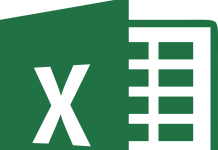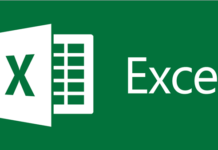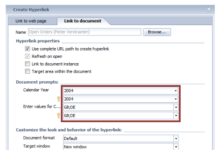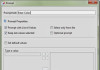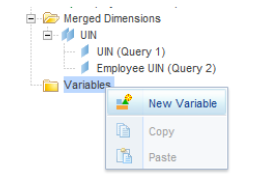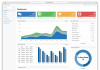Traditionally the Full client and then later the rich client was mandatory to get this done but now webIntelligence (webi) can manage this task just as easily starting in BI 4.1. It is as easy as 1-2-3 to get your webi reporting done using these external data providers or data sources.
- Upload the Data provider (note that txt files only are possible in 4.2 and above) Go to the document tab >> New >> Local Document. (note: this is only for agnostic documents, not webi documents)
 Click Choose file >> Using the browse find and load the xls, txt or csv.
Click Choose file >> Using the browse find and load the xls, txt or csv.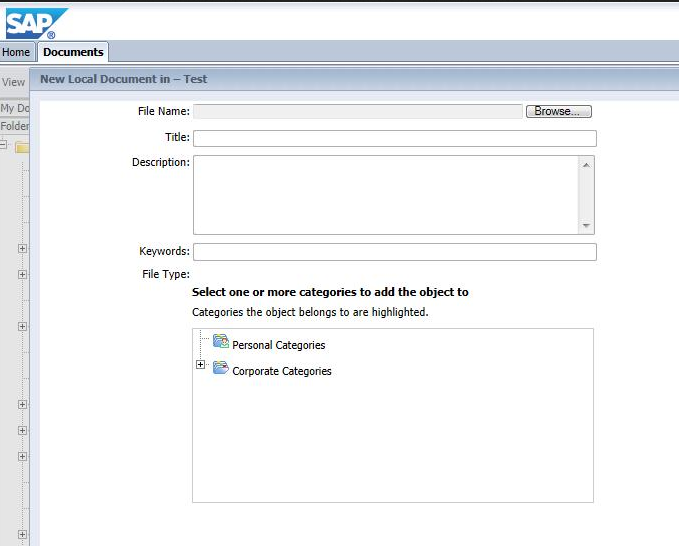
- Create the new webi report using Excel as the Data Source. Browse in the business objects (BO) repository to the uploaded file to be used as a Source.
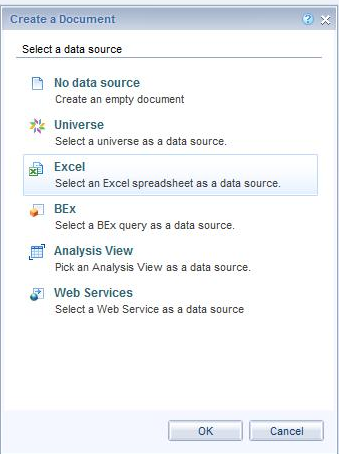
- Option to Selectively filter rows on import and Refresh the report.
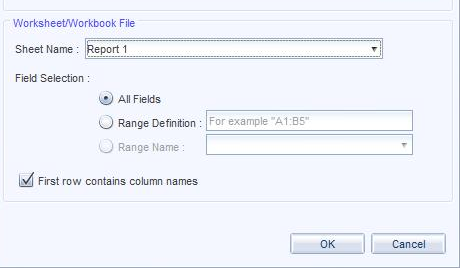
you are now free to format the data using the standard webi functions for report banding using sections or derived data using variables.
if you choose to upload a excel spread sheet (new data source) you can replace the current provider or add as a new file. If you add a new file you will need to use the query panel to re point the webi report to the new data provider.